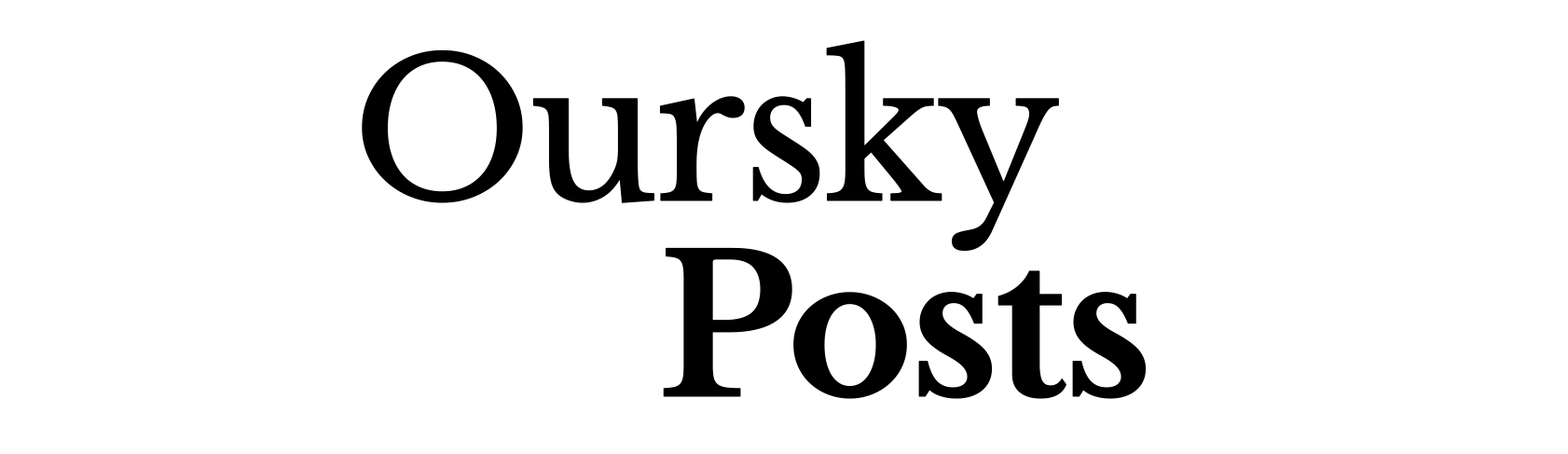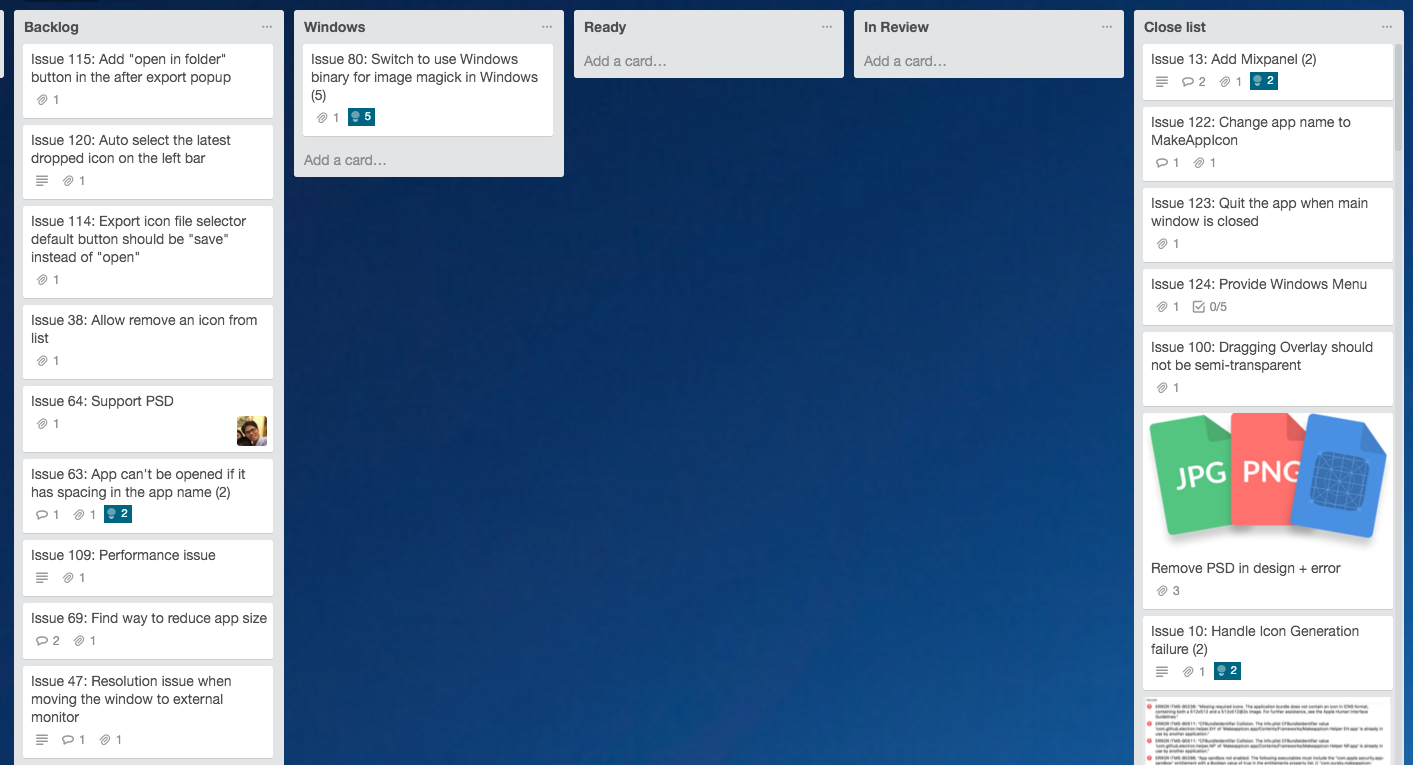After building your app, it is time to launch it on App Store for users to discover and download your product. We’ve jumped through Apple’s ever-changing regulations and process for app submissions for years, so we’re sharing the app submission content that we’ve been doing for ourselves and clients for years. This is our checklist for 2017 app submission content that needs to be prepared for Apple’s App Store.
Some think “it goes without saying”, but we’ll say it anyway: do your research and do your write ups at least a week before. Give your copy content a few days break and look again with a fresh pair of eyes 48 and 24 hours before launching. Now that you’ve built writing into your project timeline, below is what you have to prepare.
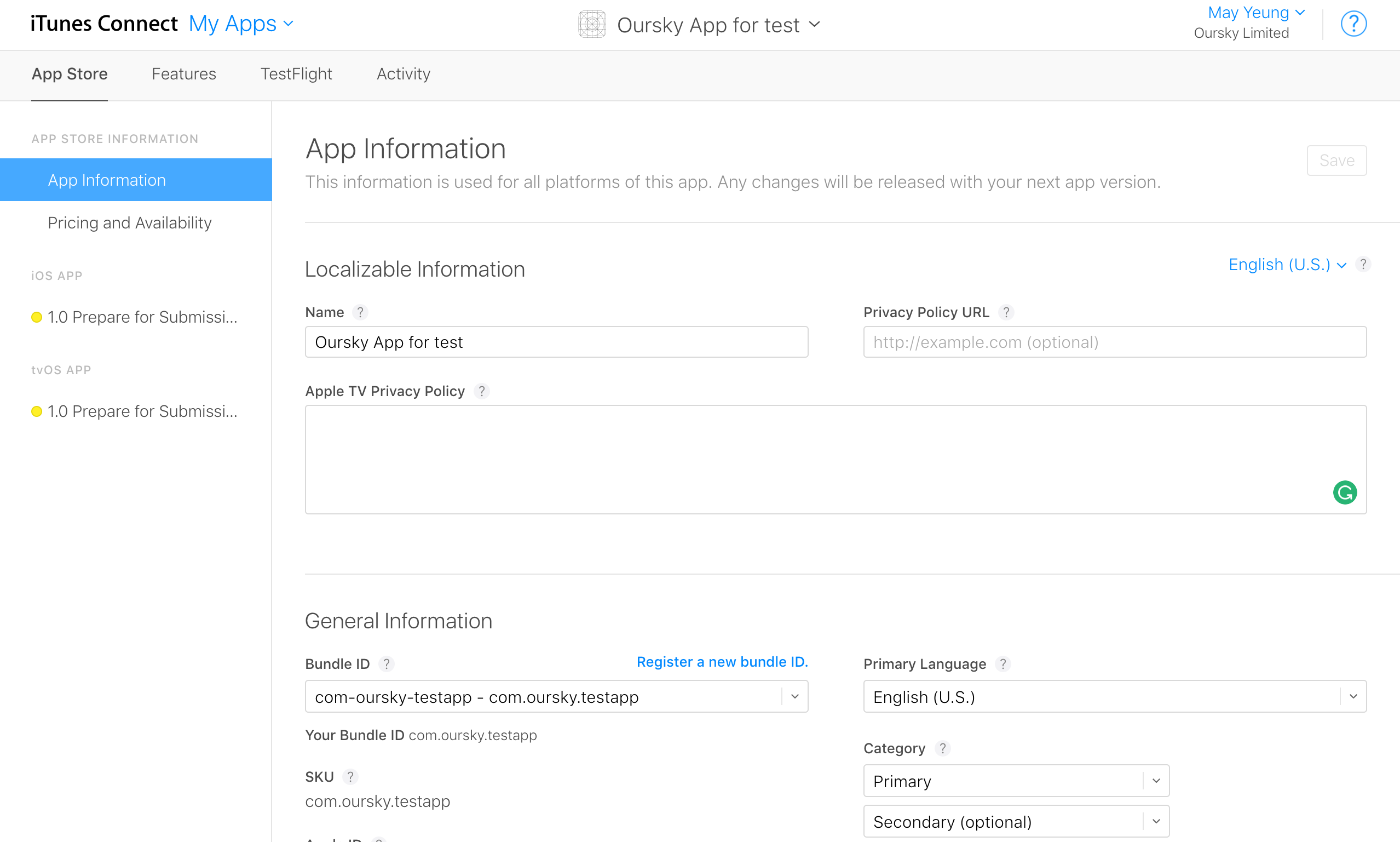
App Name (required)
App name is your product’s name listed on the App Store. The length of your app name should be within 50 characters. Note that some devices might not be able to display a long name due to screen size limitations. Apple suggests having 23 characters or less for optimal presentation on every device. Also check what competitors do to optimize their titles for discovery, keywords, and descriptive taglines. Whatsapp is “Whatsapp Messenger” while LINE is just “LINE” and Flipboard is “Flipboard: News for Any Passion”.
App Icon (required)
Apple requires that you submit the correct icon size for their various devices. The icons include the app icon displayed on the App Store and the icons in Spotlight and Settings. Here’s is the list
| Device | App icon size |
|---|---|
| iPhone 6s Plus, iPhone 6 Plus | 180px by 180px |
| iPhone 6s, iPhone 6, iPhone SE | 120px by 120px |
| iPad Pro | 167px by 167px |
| iPad, iPad mini | 152px by 152px |
| App Store | 1024px by 1024px |
| Device | Spotlight icon size | Settings icon size |
|---|---|---|
| iPhone 6s Plus, iPhone 6 Plus | 120px by 120px | 87px by 87px |
| iPhone 6s, iPhone 6, iPhone SE | 80px by 80px | 58px by 58px |
| iPad Pro, iPad, iPad mini | 80px by 80px | 58px by 58px |
Yes, it is a long list. But no worries, all you need is to prepare is a 1536px x 1536px image and use MakeAppIcon to resize and generate all the required icons for the App Store.
App Preview (optional)
App Preview where you can upload a short video demonstrating the user interface, different features and functionality of your app. A preview is between 15 to 30 seconds.
To get you started, make an app preview video by doing the following:
- Listing out a flow for demonstrating different functionalities
- Recording the video that follows the App Preview Guide, using 6 steps.
- Editing the video in iMovie. You can add clips, titles or transitions. Here is a more in-depth guide for editing preview video.
Screenshots (required)
Screenshots help convince users to download your app. 1 screenshot per app localization (i.e. US and France) is required from Apple and up to 4 more are optional. That means you can have almost 5 screenshots to help the user figure out your app (because, let’s face it, people read descriptions after they like the images). Also add short captions to describe what your app does if the images are not intuitive.
The quickest way to do screenshots is to screen cap images on your device then use ShotBot to add captions or do further editing. ShotBot is a free online tool that generates screenshots for App Store submissions. It provides templates and custom device arts feature for you to customize for your company / brand as well.
Description (required)
Caption for the below image: Description shown for your app in the iTunes App Store
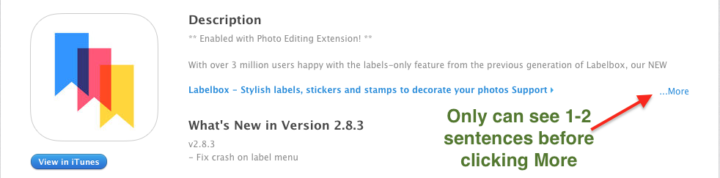
Your first 1-2 sentences for your app description are your most critical because the rest of your text is hidden. Assume most readers will never click the “More” button. Keep your sentences should be simple, short, and focused on the immediate value of your app to a user.
Categories (required)
Apple allows you choose up to two categories for your app. Primary is required and secondary is optional. People often ask whether the optional category (2nd category) matters. Apple’s Choosing a Category Guideline does not cover details for the secondary category. As a start, focus on selecting the appropriate primary category. You can change the primary category, but the trade-off is that you will lose the category ranking each time you do so.
Subcategories (optional)
If you have chosen Games or Magazines & Newspapers as the primary or secondary category, you can further select one or two subcategories to help more accurately define your app or game.
Keywords (required)
When you are filling this part, add and separate the keywords or keyword phrases with a comma. Keywords are limited to 100 characters. You can get ideas for keywords by referencing your competitors. App Annie is an analytic tool that shows what your competitors already use.
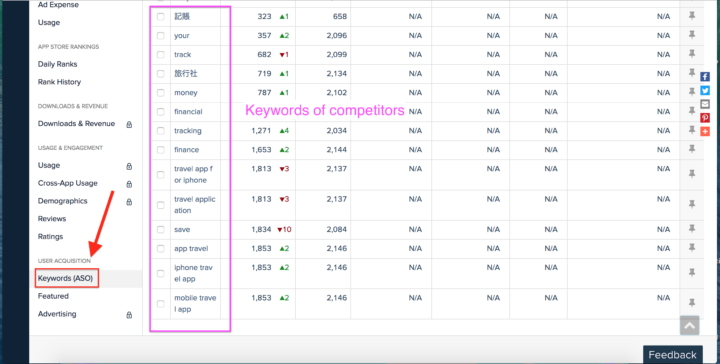
Here’s a list of tips for your keywords:
- Don’t include both plural and singulars.
If you have already put “labels”, you don’t need to add ‘label’. The App Store know how to group them. - Don’t repeat the names of categories
- Don’t include your app name again.
- Avoid unauthorized trademarks, competitor’s app names, celebrity names, and offensive words.
Support URL (required)
You need to submit a support URL that must lead to actual contact information for your users who have questions or feedback regarding your app. You need to submit the entire link (including protocol). An example is http://support.example.com
Marketing URL (optional)
You can combine the support URL with a marketing URL (optional), which means a website for your app. People usually search for product solutions on Google rather than directly searching on the App Store, so having even a landing page containing information for your app will be useful for discovery. The contents can be as simple as a title, meta description and keywords relevant to your app to help SEO. Appsite is an app website generator that builds and launches app websites in 5 mins based on information you’ve already provided on the App Store.
Copyright (required)
You can fill something like 2017 . The copyright symbol will be added automatically.
SKU number (required)
SKU number is a unique ID for your app recognized by Apple only and not seen by users. It can’t be edited again after saving to iTunes Connect. You can use letters, numbers, hyphens, periods, and underscores. Apple suggests using a value that is meaningful to your organization.
License Agreement (optional)
License Agreement (i.e. End User License Agreement) should be in plain text form and all other HTML tags should be avoided except link break character. You can include multiple languages in the agreement.
All the best with your app! Of course, if you found this useful, please share with your friends.
If you found this piece helpful, follow Oursky’s Medium Publication for more startup/entrepreneurship/project management/app dev/design hacks! 💚